AutoSum is a Microsoft Excel and other spreadsheet program function that adds together a range of cells and displays the total in the cell below the selected range.
Windows and Mac
If you need to sum a column or row of numbers, let Excel do the math for you. Select a cell next to the numbers you want to sum, click AutoSum on the Home tab, press Enter, and you’re done.
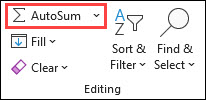
When you click AutoSum, Excel automatically enters a formula (that uses the SUM function) to sum the numbers.
Here’s an example. To add the January numbers in this Entertainment budget, select cell B7, the cell immediately below the column of numbers. Then click AutoSum. A formula appears in cell B7, and Excel highlights the cells you’re totaling.

Press Enter to display the result (95.94) in cell B7. You can also see the formula in the formula bar at the top of the Excel window.
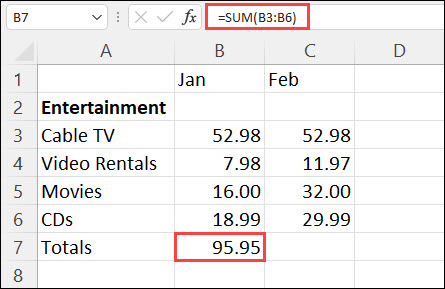
Quick Tip!
To quickly see the total of a range of cells, select all the cells you want to sum, then look to the lower right of the Excel window and Excel will display the Sum as well as the Count within the cells and the Average of cell values:
