Body
Question
How do I configure and check my Voicemail, in Teams?
Answer
Here is how you configure and check you Teams phone voicemail:
Call Settings / Setting up Voicemail
There are many settings you can personalize in teams, including your voicemail message. For full instructions, read the Microsoft article on how to manage your call settings in teams.
Setup Voicemail and Record a Greeting
- In the Teams app, click your Profile Picture, click Settings, and click Calls.
- In the Voicemail section, click Configure voicemail.
- To record a new voicemail greeting, click Record a greeting and follow the prompts to record your message.
Checking Voicemail on Your Computer
- On the left side menu, click Calls.

- Click Voicemail.
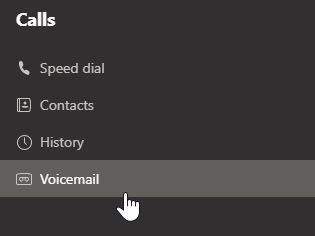
- Click a message in your list, and use the playback controls to listen to the recording or read a transcript (if it's available).
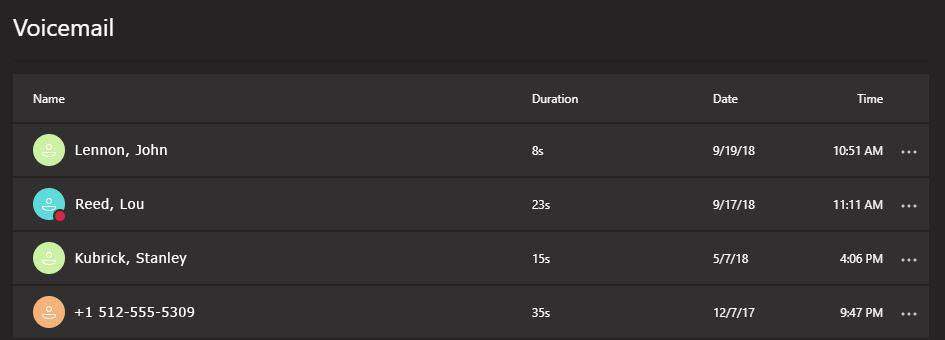
For more information on checking your voicemail, check out the Microsoft article.
Checking Voicemail on Your Mobile Device
- Swipe up to display menu options, and tap Calls.
- Click the Voicemail tab.
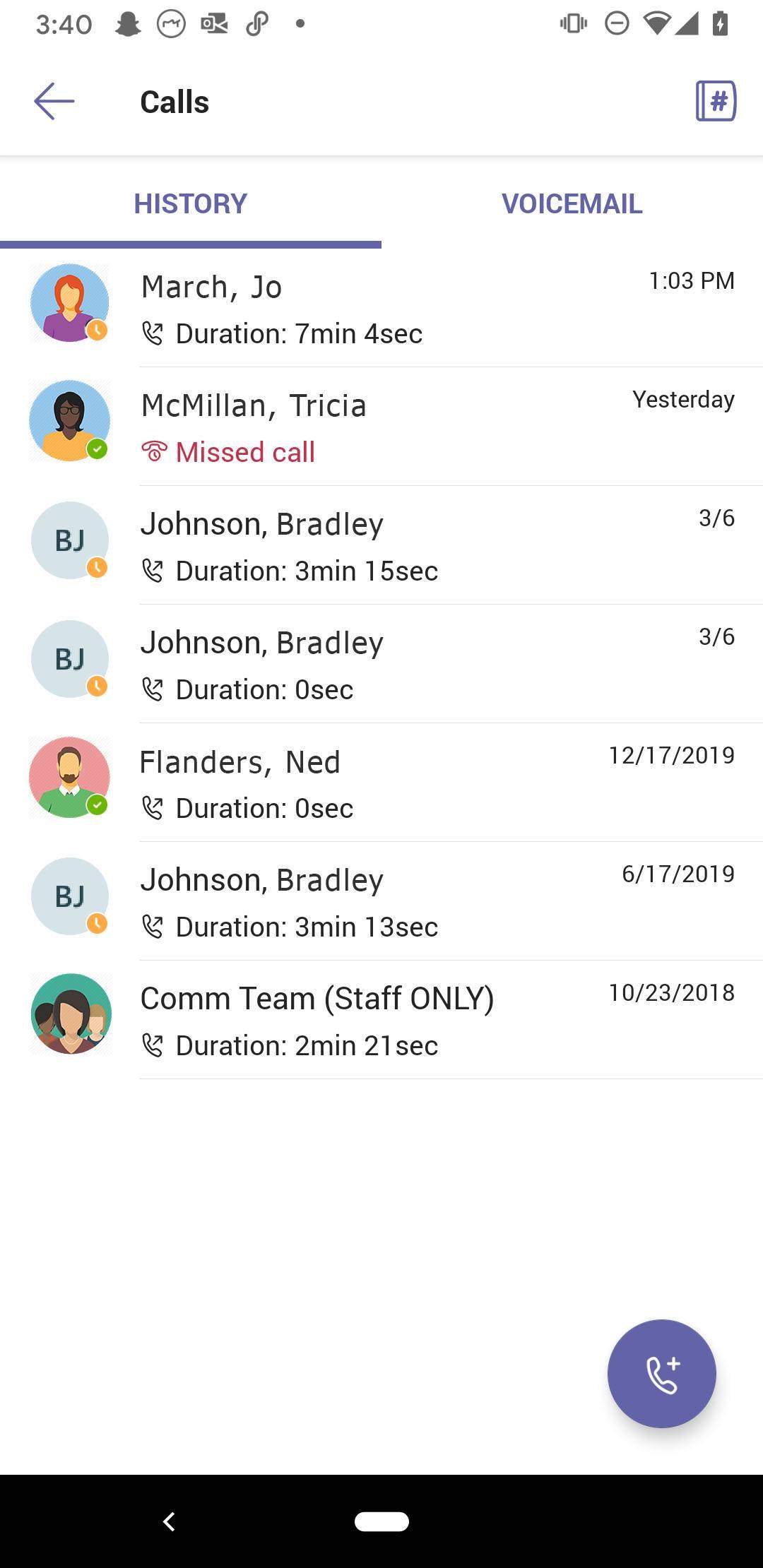
- Select a voicemail from the list.
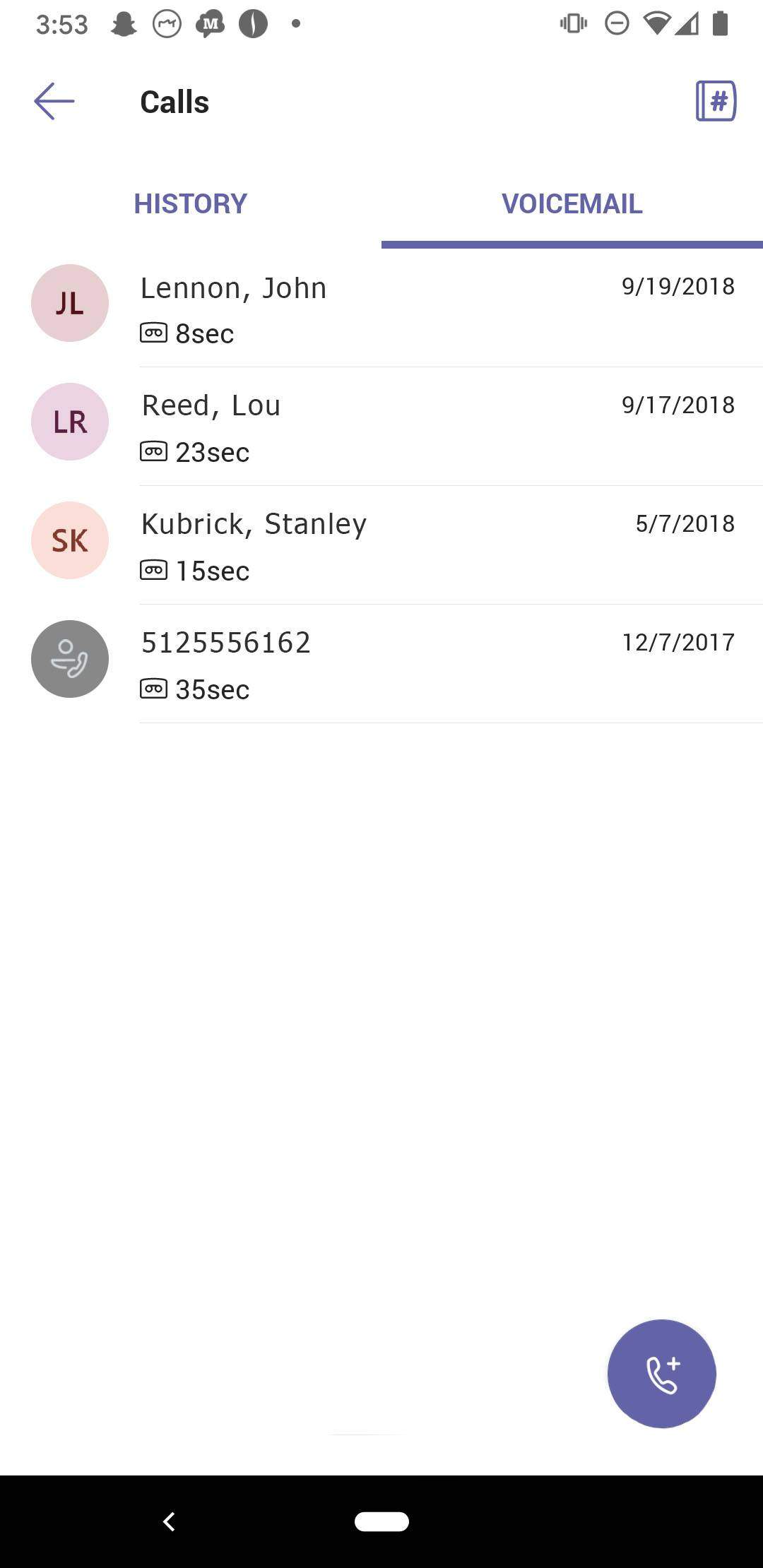
CAUTION: Use the dial pad on your mobile device to dial numbers from your personal phone number and to make emergency calls to your country-specific emergency number.